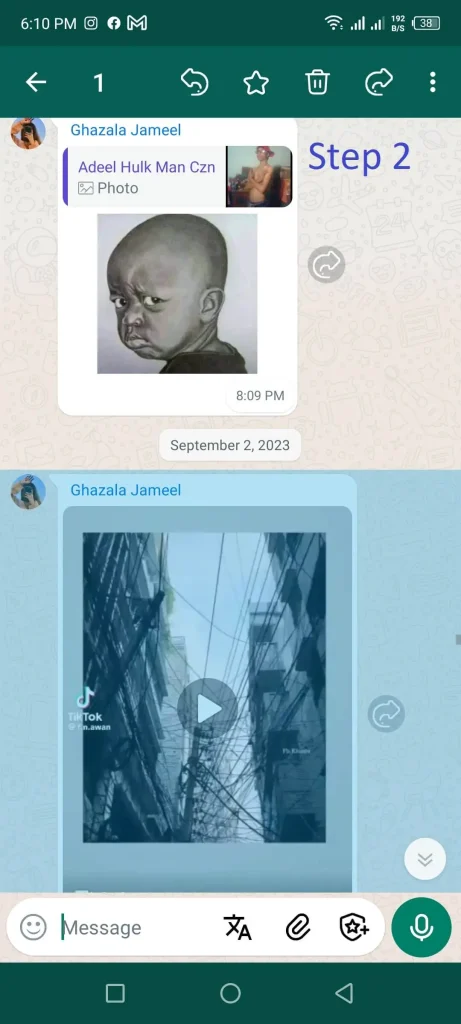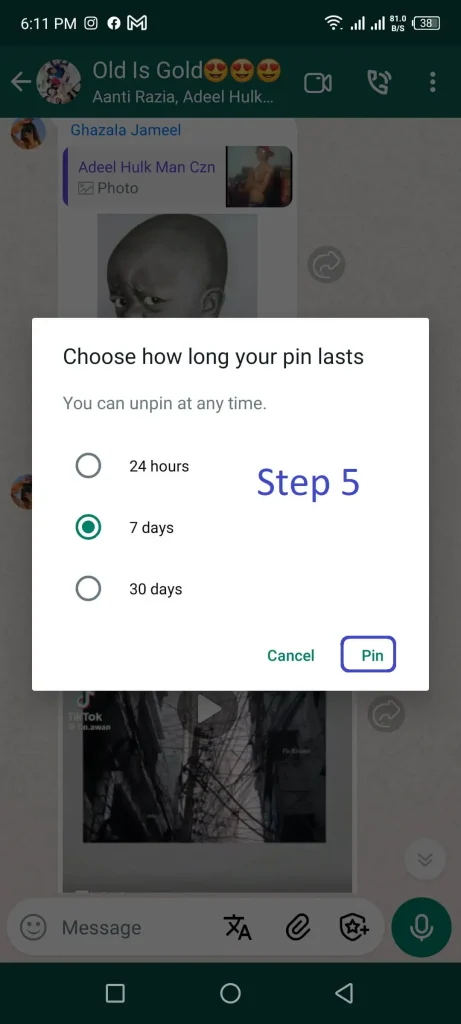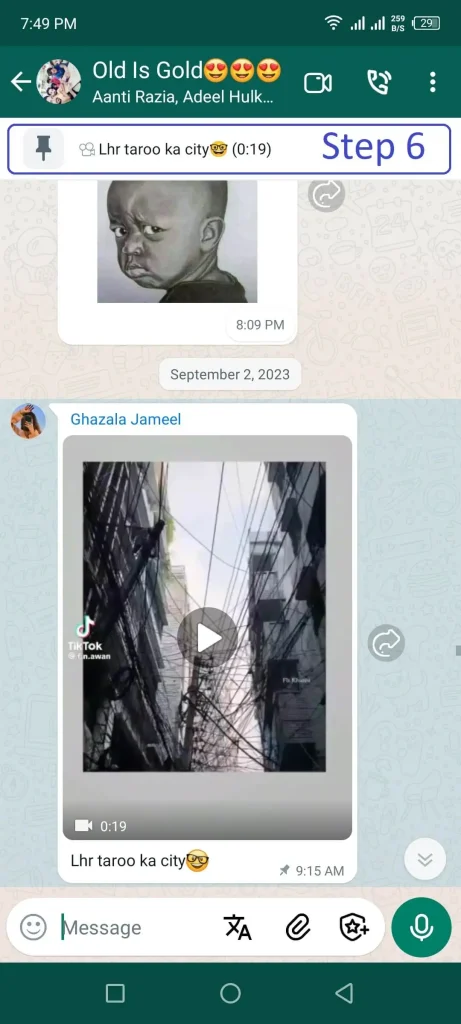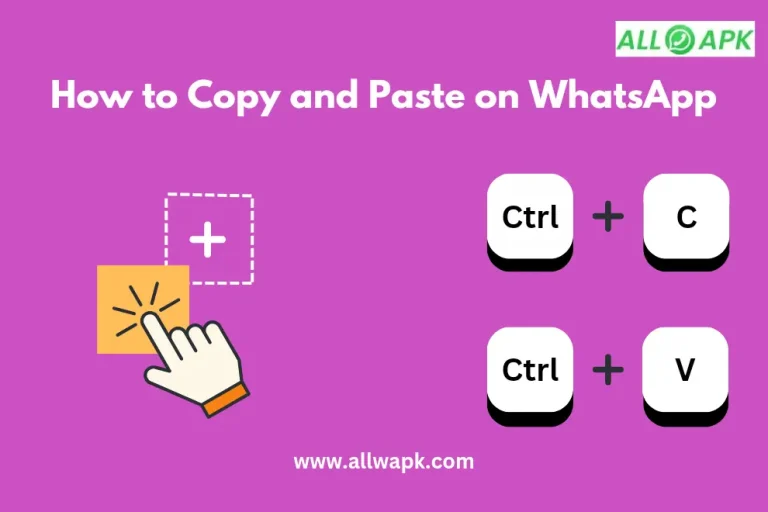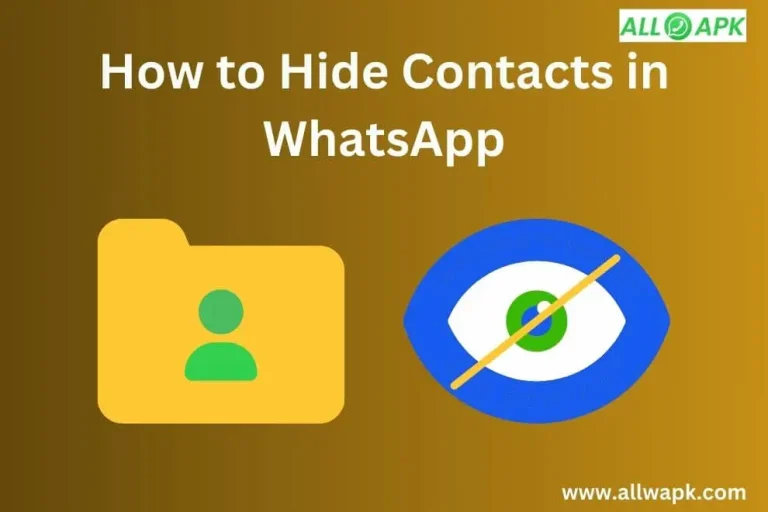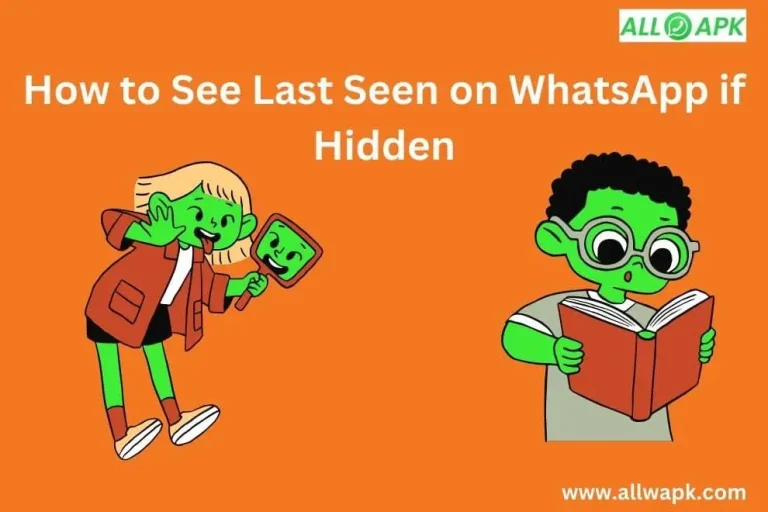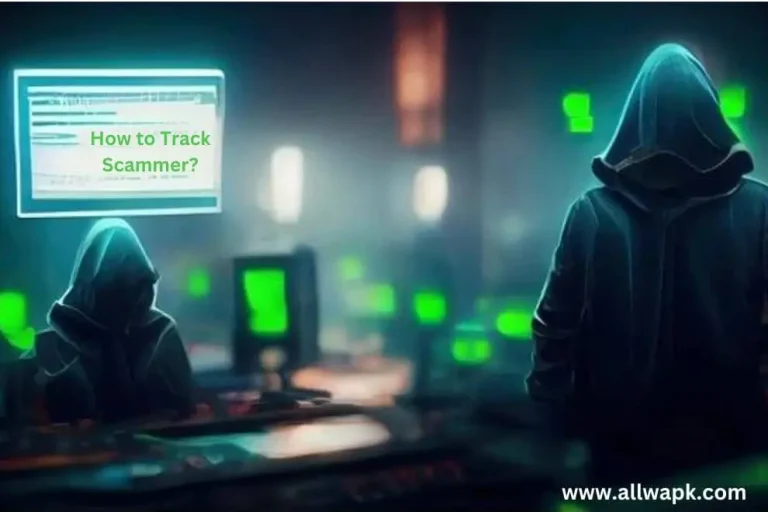How to Pin Message in WhatsApp in 2024
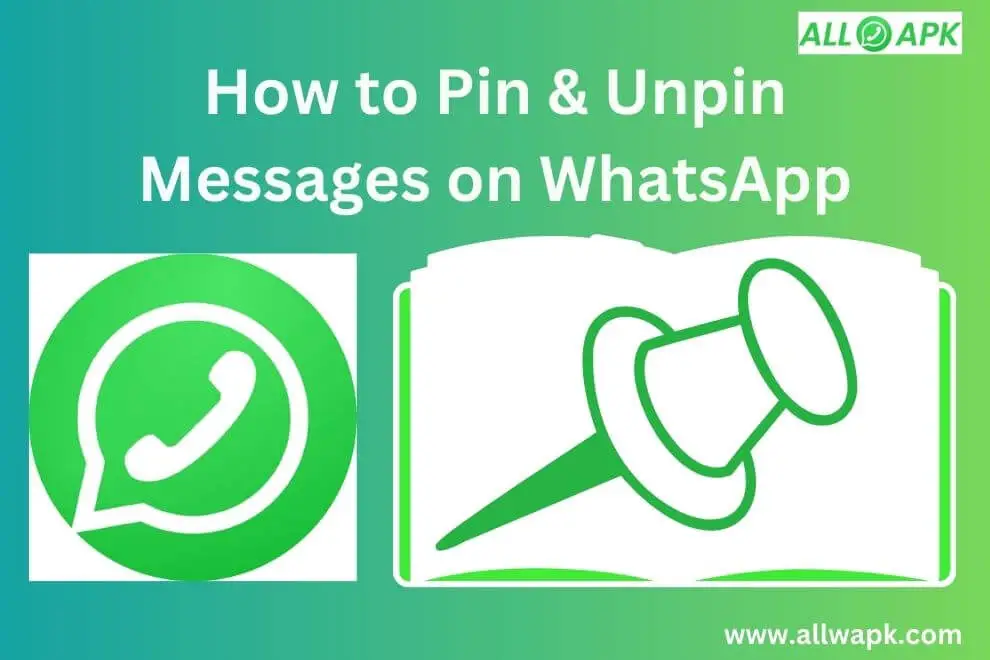
We’re going to cover how to pin message in WhatsApp for both Android and iPhone, so no matter which phone you have, you’re all set. We’ll even share some clever tips on using pins to tidy up your chats and simplify your life.
WhatsApp is your go-to digital buddy – it’s where you chat, share, and keep up with what’s happening. But sometimes, among all the messages, the really important ones tend to hide. Pinning messages on WhatsApp is like putting a bright sticker on your most crucial notes so you can find them in a flash. It’s your secret weapon for not losing track of those special messages in the busy chat world.
So, let’s dive right in and make your WhatsApp experience even better by mastering the art of pinning messages. By the time we’re done here, you’ll be a pinning pro, and your important messages will always be a quick tap away. Ready? Let’s roll.
Pin for WhatsApp:
Step 1: Open WhatsApp:
To begin your journey to pin a message on WhatsApp, unlock your Android or iOS device. A green icon will appear for an Android phone. The application will open once you click the icon. For iOS WhatsApp icon will appear in green color, one touch on the icon will open new doors of communication and collaboration with your dear ones.
Step 2: Open Chat and Select the Message:
After opening WhatsApp, you’ll find yourself on the main chat screen, displaying your recent conversations. Choose a specific individual chat or group chat. Open your selected chat. WhatsApp will instantly load the chat, displaying all the messages and media shared within. You are now ready to communicate with your contacts or group by sending messages, making calls, or sharing content within the chat.
Step 3: Long-press the Message:
After locating the message, you want to pin in your WhatsApp group chat, the next step is to long-press on that message. To do this, simply touch and hold your finger on the message for a moment. This action highlights the message and activates the available options for that message.
Step 4: Select the pin option:
You’ll need to pinpoint the specific message you want to keep readily accessible. Inside the chat conversation you’ve selected, scroll through the messages until you find the one you wish to pin. Once you’ve located it, press and hold that message. Doing so will trigger a menu to appear at the top of your screen, offering various options. Among these options, you’ll see a pin icon, typically represented by a thumbtack. To pin the message, simply tap on this pin icon. This action will securely fix the message at the top of your chat list for easy access.
Step 5: Choose the Time of Pinning:
Here you will be asked to choose the time frame. You have three options from which you can select. The pinned message will remain on top in that time frame. Once you select it, you can view the pinned message at the top of the screen.
Step 6: View the Pinned Message:
Once you’ve successfully pinned a message in your WhatsApp chat, it becomes readily accessible to you. The pinned message will appear prominently at the top of the chat window, ensuring that it’s the first thing everyone sees when they enter the group conversation.
This feature serves as a digital bulletin board, highlighting crucial announcements, essential information, or significant updates. Group members can simply open the chat, and the pinned message will be right there, making it convenient for everyone to reference, respond to, or engage with the highlighted content. Pinning messages in WhatsApp groups streamlines communication and ensures that important details are front and center for all participants.
Chat Pinned in WhatsApp Meaning
In WhatsApp, you can “pin” your favorite chats to the top. This means they stay at the top of your chat list, even if you get new messages in other chats. It’s like bookmarking your best chats so you can find them easily. When a chat is pinned, you’ll see a little pin symbol next to it. This is just for you; your friends won’t know you’ve pinned a chat. As of 2021, you can pin up to 3 chats. Think of it like keeping your top 3 chats always in sight, so you don’t have to search for them among all your messages.
How to Pin More Than 3 Chats in WhatsApp
Pinning more than three chats on WhatsApp is a bit like bending the rules, but here’s a creative workaround to make it happen:
WhatsApp officially allows you to pin a maximum of three chats. However, if you have a plethora of chats vying for your attention, here’s how you can go beyond that limit using a clever technique:
Group Your Chats: Start by organizing your chats into groups based on your priority or categories. For instance, you can create groups like “Work,” “Family,” “Friends,” and “Projects.”
Archiving Strategy: WhatsApp lets you archive chats to declutter your main chat list. Long-press the chat you want to hide, then tap the archive button (usually represented by a downward arrow). This action will move the chat to the “Archived Chats” section.
Pin and Unpin Strategically: Now, you can work within the official pinning limit. Pin the three most critical chats you need quick access to from your main chat list. These might be your current work project, your family group, and your best friend.
Unpin and Archive Rotation: As your priorities change, unpin a chat that you no longer need at the top and replace it with another chat. Always ensure that you have three pinned chats on your main chat list.
How to Pin Message in WhatsAppSimplifying Chat Management:
Managing your WhatsApp chats is a breeze with the Quick Access to Archive Chat feature. It’s like having a secret drawer for your conversations. To use it:
1. Android Users: Long-press a chat, then tap the archive icon (box with an arrow). You can also archive multiple chats by selecting them.
2. iOS Users: Swipe left on a chat and tap “Archive.” For multiple chats, swipe and select, then tap “Archive.”
Access your archived chats by scrolling to the top of your chat list and tapping “Archived.” It’s an easy way to keep your main chat list tidy while still having your important conversations at your fingertips.
Unpinning a Message on WhatsApp:
If you ever want to unpin a message, follow these steps:
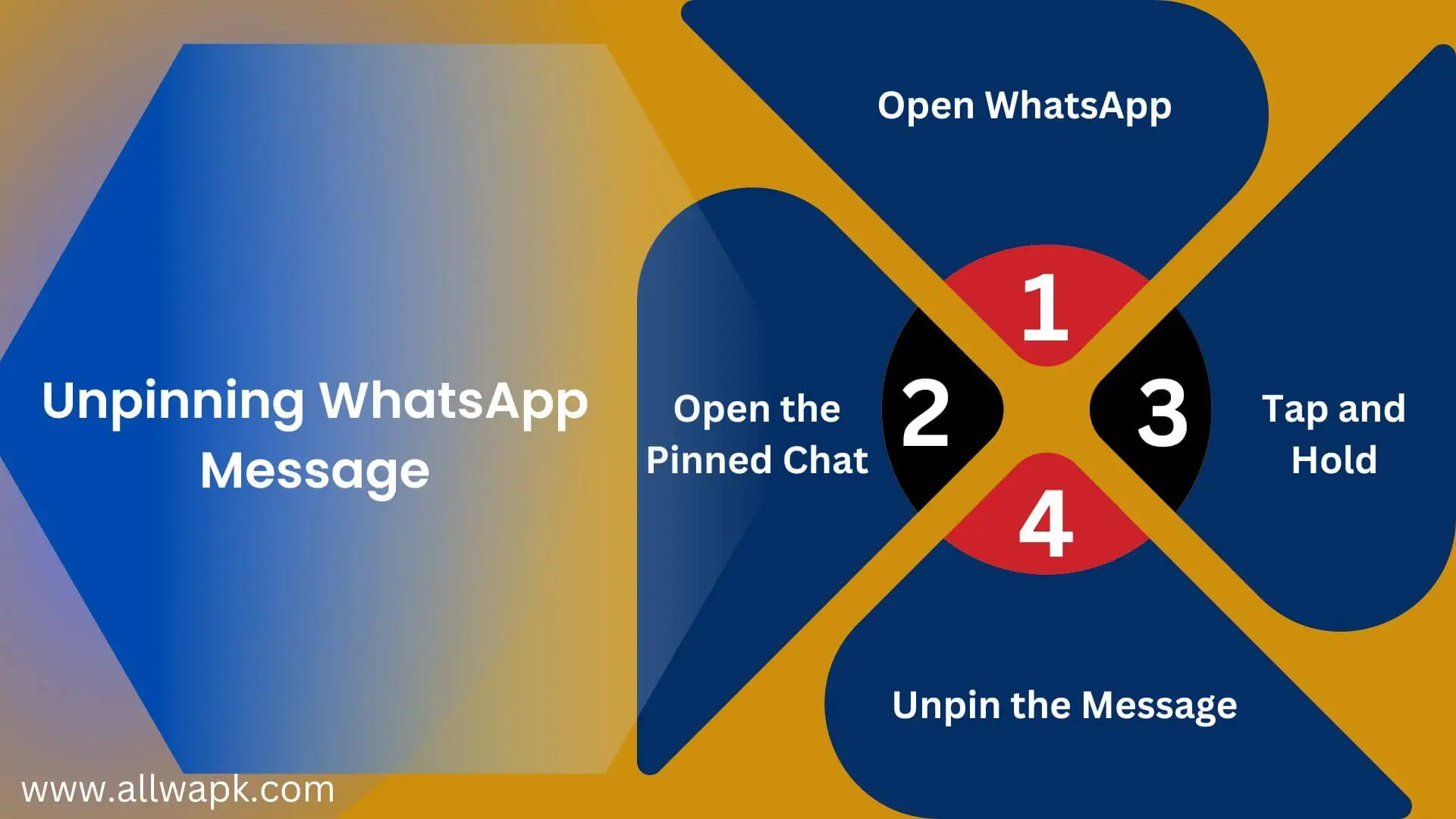
Advantages of Pinning Messages:
Drawbacks of Pinning Messages:
In summary, pinning messages in WhatsApp can significantly improve your communication efficiency and organization. It’s a valuable tool for keeping critical information at your fingertips. However, it’s essential to use this feature thoughtfully, considering privacy concerns and the limited number of pins available. Regularly reviewing and managing your pinned items can help you make the most of this feature while maintaining a clean and functional chat list.
Why Pin Messages?
Pinning messages can be incredibly useful in various scenarios:
- Quick Access: You can easily access essential messages without scrolling through lengthy chat histories.
- Prioritize Information: Pin important information like addresses, phone numbers, or important reminders to ensure you don’t forget them.
- Organized Chats: Keep your chats organized by pinning messages related to specific topics or projects.
Certainly, let’s continue with some additional information about pinning messages in WhatsApp.
More Tips for Efficiently Using Pinned Messages:
Troubleshooting Pinned Messages:
If you encounter any issues with pinned messages, here are some common troubleshooting tips:
- Ensure all devices are updated with the latest WhatsApp version.
- Check if you’re signed in with the same account on all devices.
- Enable WhatsApp Web in phone settings.
- Restart WhatsApp on both devices.
- Unpin and repin messages.
- If issues persist, log out and back in on WhatsApp Web.
These steps should help resolve syncing problems and keep your important messages accessible. If you’ve recently faced challenges with your WhatsApp account, our guide on “How to Unban from WhatsApp Quickly” offers step-by-step assistance to get you back on track. Once you’ve regained access, make the most of your group chats by understanding “How to Pin in WhatsApp]” ensuring that important messages stay at the top for easy access.”
If you want to make more fun by using WhatsApp, then download and install your favourite modified apps from our site. If you want to make fun by playing games, then visit monopoly go mod apk unlimited money. Here you will find unlimited money to make unlimited fun.
Conclusions
Pinning messages in WhatsApp is a handy feature that allows you to keep important information readily accessible. Whether it’s an address, a phone number, or a crucial reminder, pinning messages simplifies your digital communication. Now, you can easily prioritize and organize your chats with this feature. Start pinning messages today and make your WhatsApp experience even more efficient!