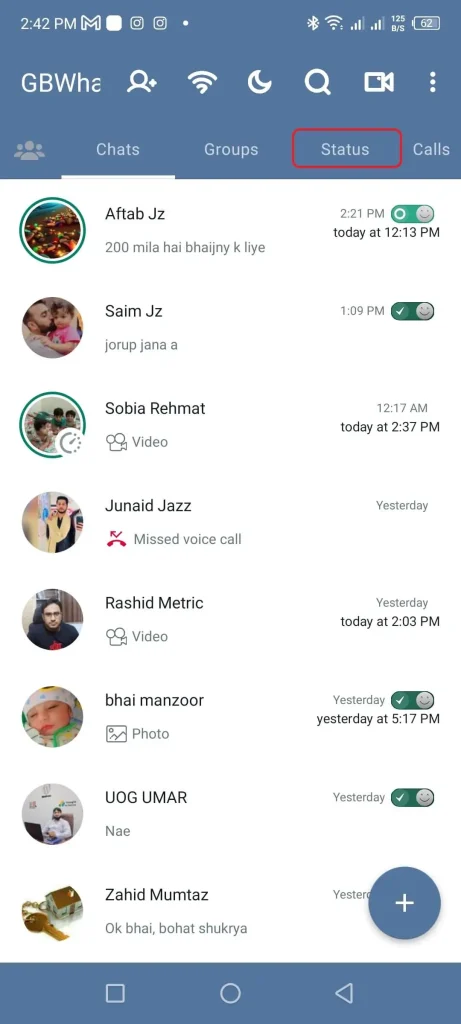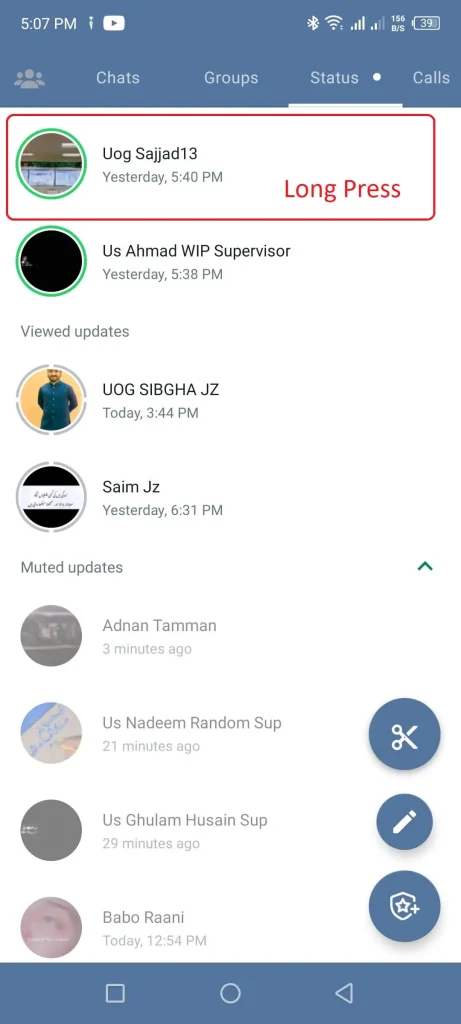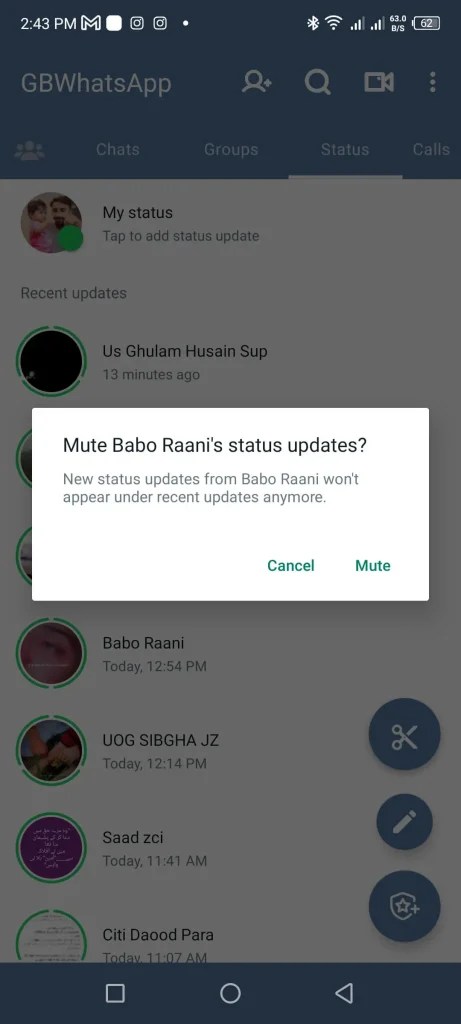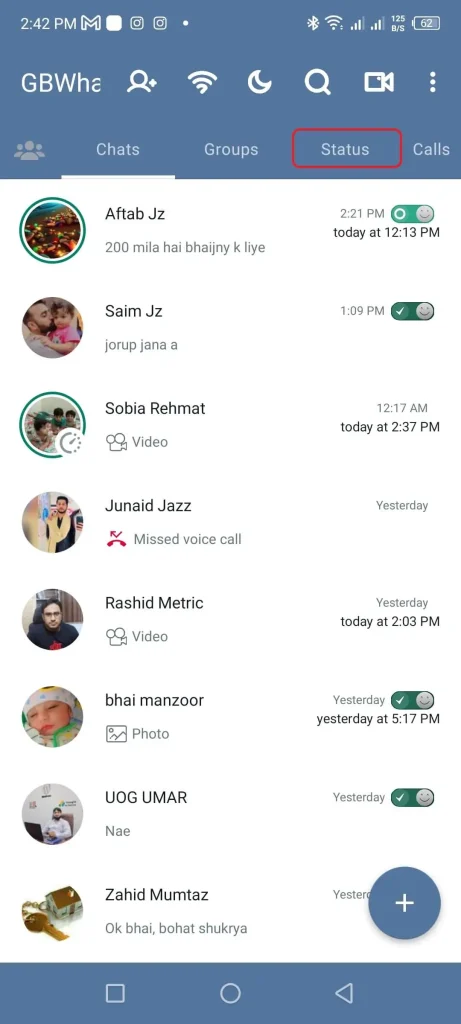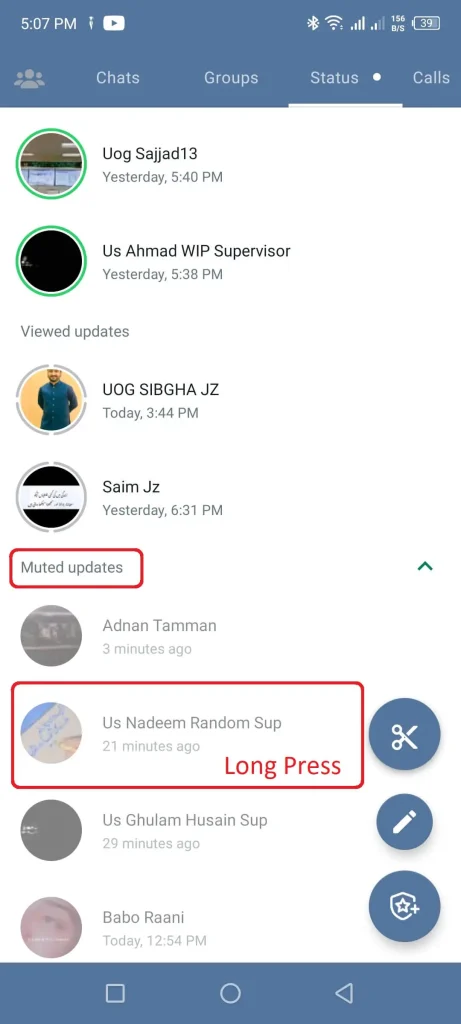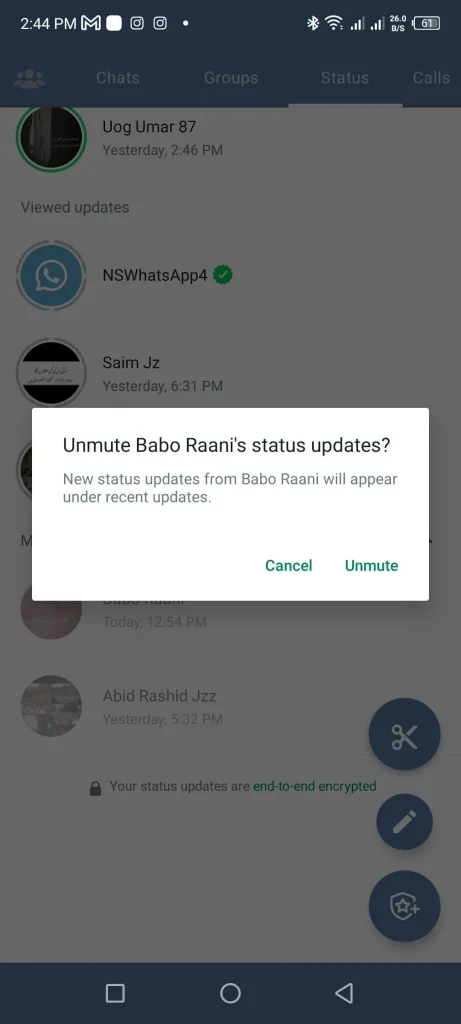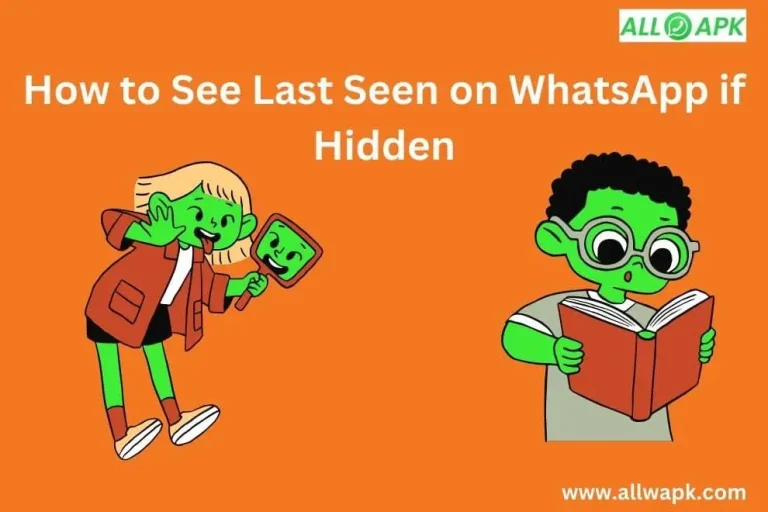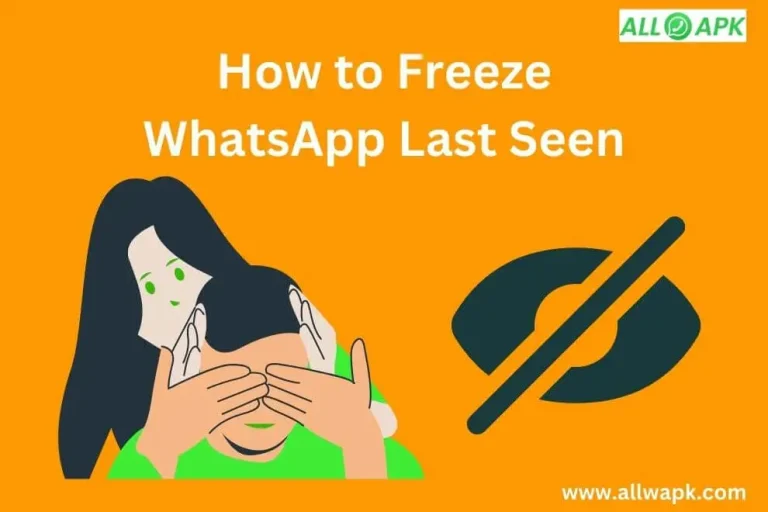How to Unmute WhatsApp Status
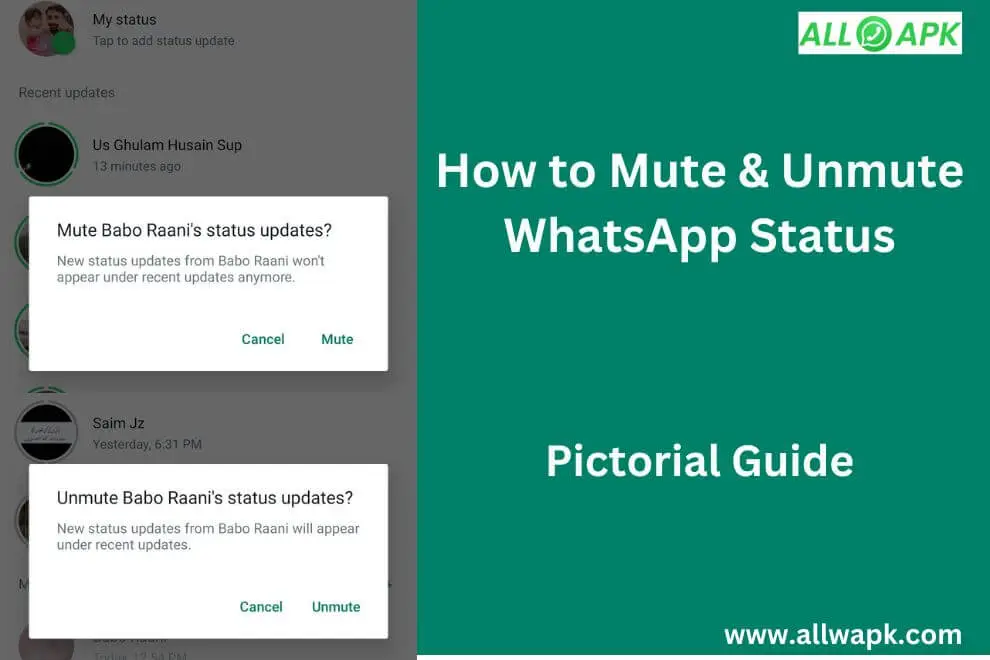
In this article, you will be able to know “How to Unmute WhatsApp Status” and “How to Mute WhatsApp Status” with a pictorial brief. WhatsApp has gained global recognition as a powerful messaging platform, connecting individuals across borders. Among its diverse array of features, WhatsApp Status stands out as an interactive medium to share photos, videos, and text updates with your contacts.
1. Introduction: Understanding WhatsApp Status
Before we explore the unmuting process, let’s take a moment to understand WhatsApp Status. Similar to the Stories feature found on various social media platforms, WhatsApp Status allows users to share fleeting moments, including photos, videos, and text, which disappear after 24 hours. By default, you receive notifications for all status updates from your contacts. However, for the purpose of reducing distractions or maintaining privacy, you have the option to mute status updates from specific individuals.
If you want to know which person muted you in contrast then you can study another article “How to Know If Someone Muted You on WhatsApp“.
2. How to Mute WhatsApp Status
Muting a WhatsApp status is a straightforward process. Follow these steps to mute a status update:
Step 1: Launch the WhatsApp application on your device.
Step 2: Go to the “Status” tab, typically located at the top of the screen.
Step 3: Scroll through the list of status updates until you find the contact whose updates you want to mute.
Step 4: Long-press on the status update belonging to that contact.
Step 5: A menu will appear with various options. Tap on the “Mute” option.
Step 6: Select the desired duration for muting the status update: 8 hours, 1 week, or 1 year.
Step 7: Confirm your selection by tapping the “OK” button.
Following these steps, you will no longer receive notifications for the muted contact’s status updates.
If someone annoys you by repeatedly sending more messages and you don’t want to keep their messages to yourself, you can turn disappearing messages on or off. To learn about how to mute on Whatsapp or How to Recover Disappearing Messages On WhatsApp, study the linked article.
3. How to Unmute WhatsApp Status
If you wish to unmute a previously muted WhatsApp status, follow these steps:
Step 1: Open the WhatsApp application on your device.
Step 2: Come to the status screen and scroll down to the bottom of the screen.
Step 3: Long Press the status to which you want to unmute.
After following these steps, you will start receiving notifications for the unmuted contact’s status updates once again.
4. Managing Muted Status Updates
WhatsApp offers additional features to help you manage your muted status updates. Here are some key functionalities to explore:
a. Viewing Muted Status Updates: Even if you have muted someone’s status updates, you can still view them within the “Muted updates” section of the Status tab. This allows you to catch up on any posts you might have missed while maintaining your preference for muted notifications.
b. Removing Muted Status Updates: Should you no longer wish to see a contact’s muted status updates, you have the option to remove them from the “Muted updates” section. By removing a contact, their posts will no longer appear in your Status tab.
c. Muting/Unmuting Multiple Status Updates: WhatsApp enables you to mute or unmute the status updates of multiple contacts simultaneously. This time-saving feature allows you to efficiently manage your status notifications in bulk.
The process of muting and unmuting in WhatsApp status is similar to how muting is done in Facebook Stories. It does not require navigating through complex settings.
Conclusion
By mastering the art of muting and unmuting WhatsApp status updates, you gain control over the content you encounter on the platform. Muting status updates from specific contacts helps you reduce distractions and focus on the updates that truly matter to you. However, if you change your mind or wish to catch up on a contact’s posts, the process of unmuting is simple and easy to follow. By implementing the step-by-step instructions provided in this guide, you can easily navigate the WhatsApp Status feature and tailor your experience to suit your preferences.
Frequently Asked Questions
Q1. Can I unmute WhatsApp status updates for specific contacts only?
Absolutely! You have the flexibility to unmute WhatsApp status updates for specific contacts. Just follow the steps outlined in this guide, locate the contact’s settings in the “Privacy” menu, and tap on the “Unmute” button to reactivate their status updates.
Q2. Will the contact be notified when I unmute their status updates?
No, unmuting a contact’s status updates is a discreet action that does not trigger a notification on their end. It only affects your own notifications and the visibility of their updates.
Q3. Is it possible to completely remove a contact’s muted status updates?
Yes, you can completely remove a contact’s muted status updates. To do so, go to the “Muted updates” section within the Status tab, select the contact you want to remove, and choose the appropriate option to remove them. Once removed, their posts will no longer appear in your Status tab.
Q4. Can I mute or unmute multiple contacts’ status updates at once?
Certainly! WhatsApp allows you to mute or unmute the status updates of multiple contacts simultaneously. This time-saving feature can be found within the “Privacy” menu, where you can select multiple contacts and apply the desired action.
Q5. Do muted status updates get permanently deleted after a certain period?
No, muted status updates are not automatically deleted after a specific duration. They remain within the “Muted updates” section until you manually remove them or decide to unmute the contact.