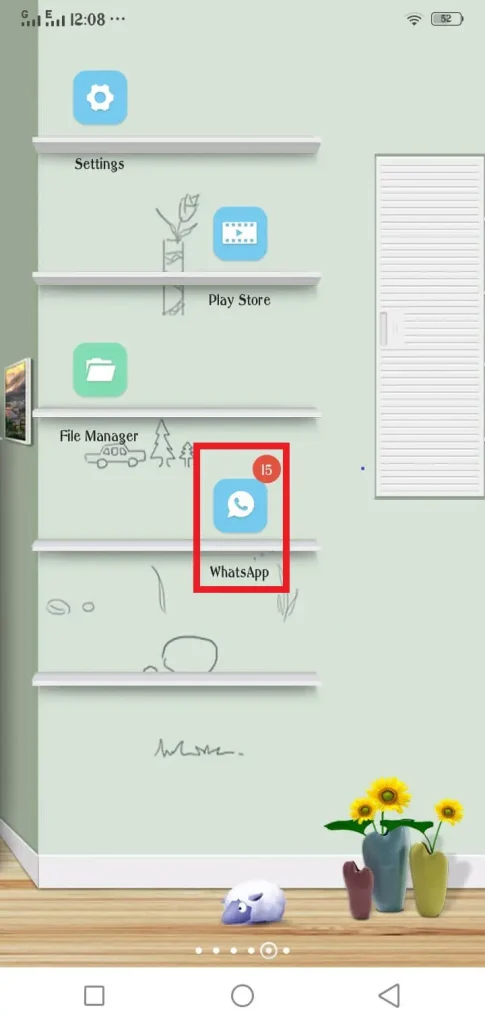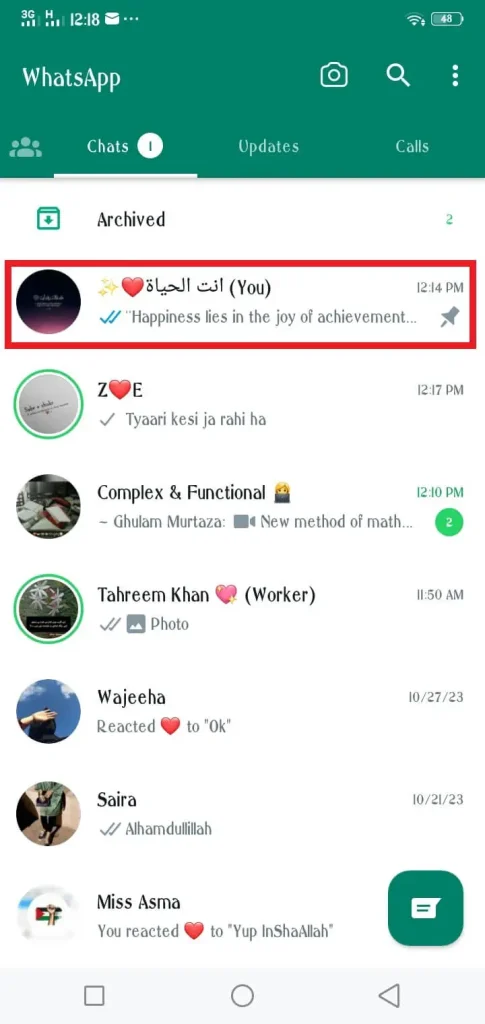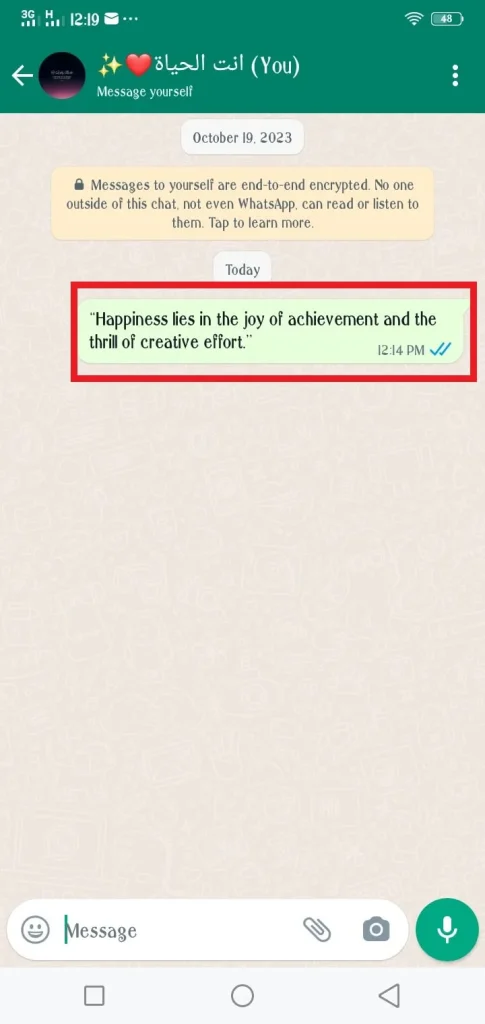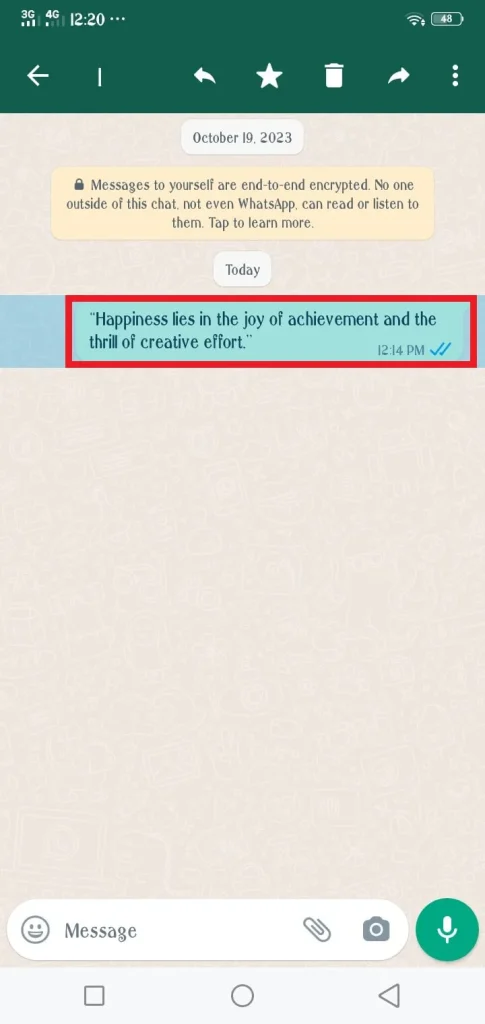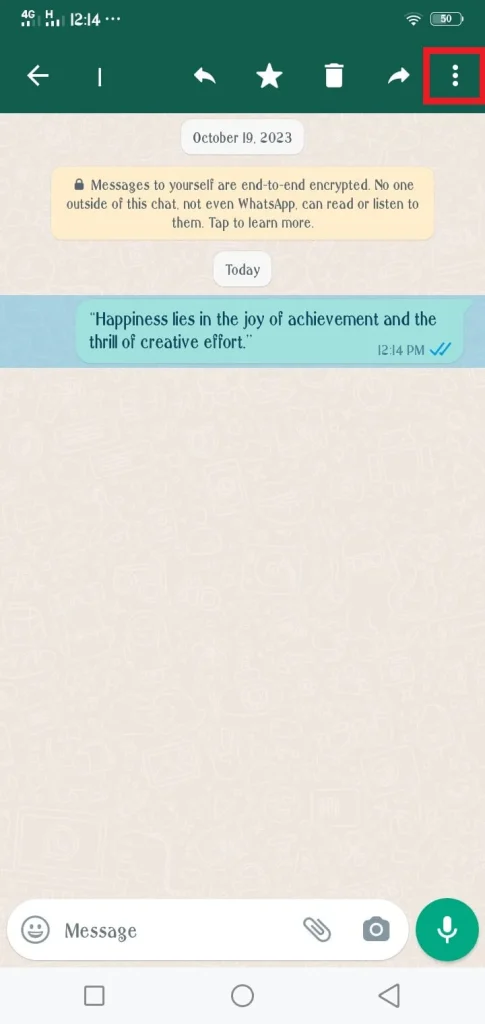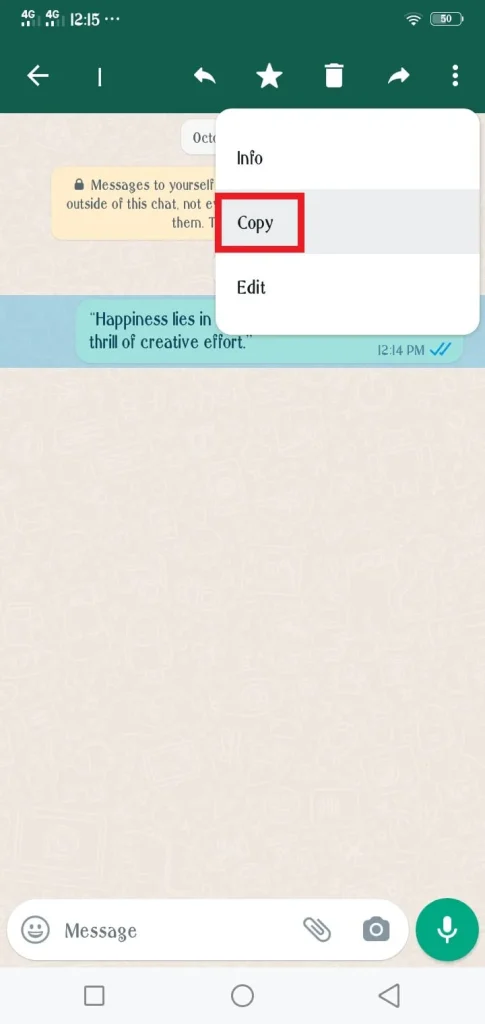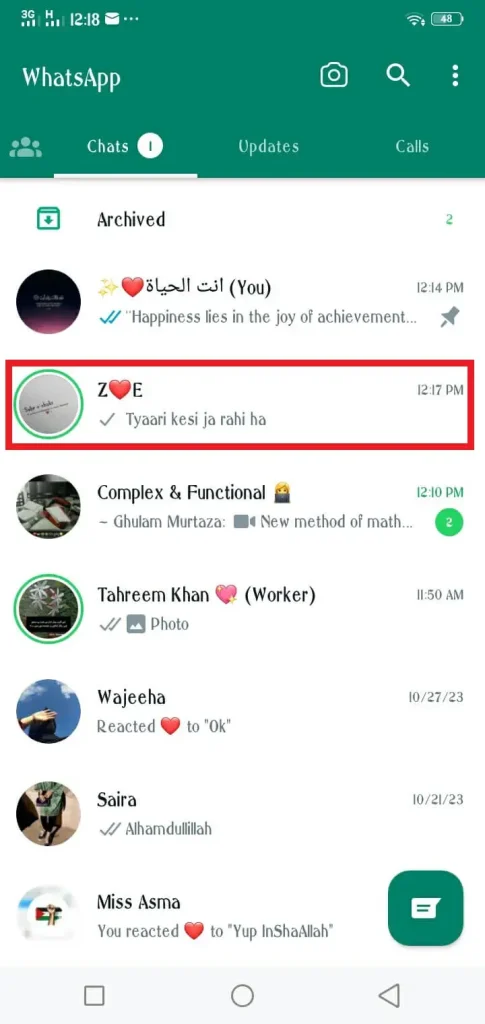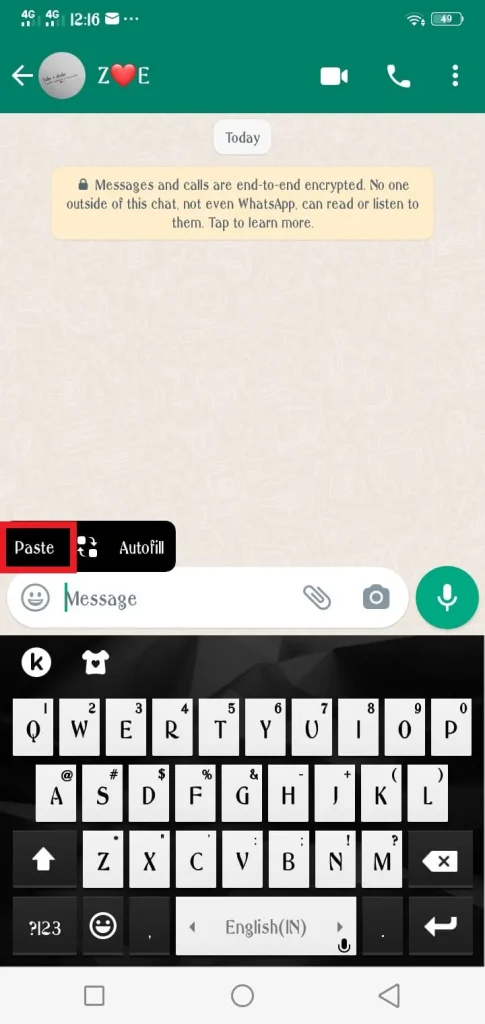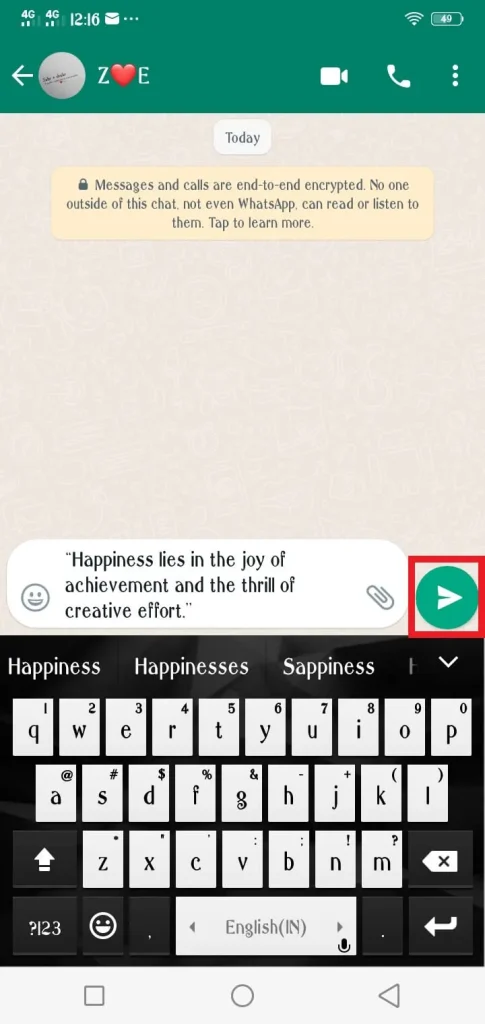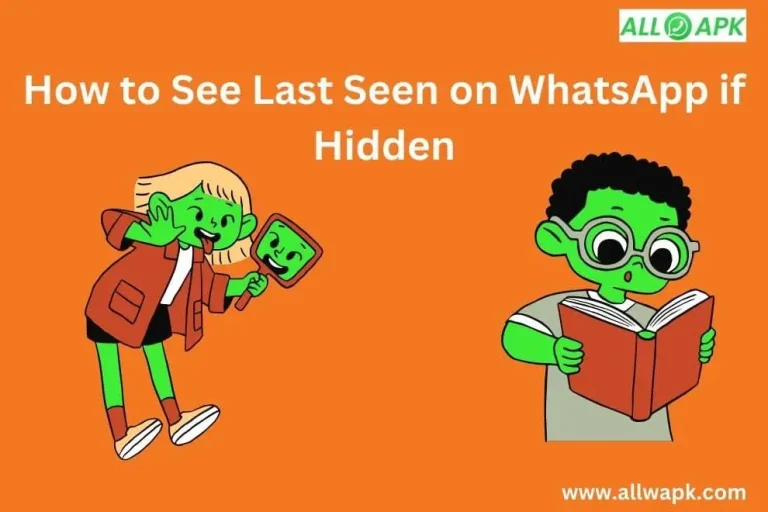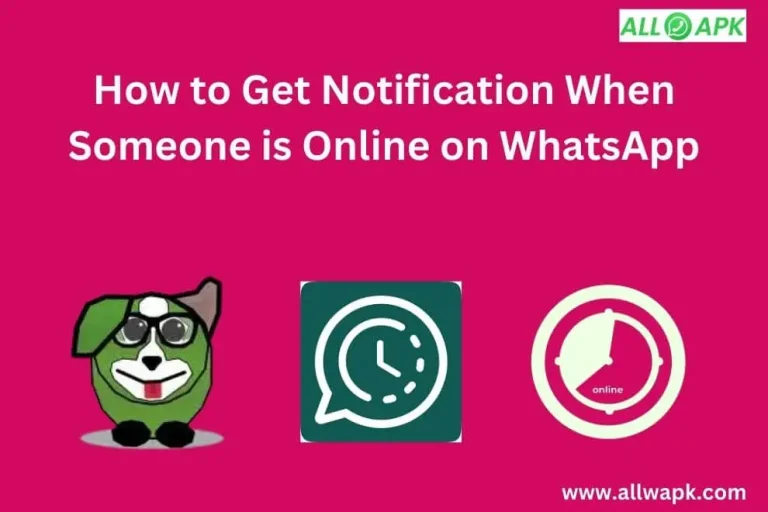How to Copy and Paste on WhatsApp – Easy Guide
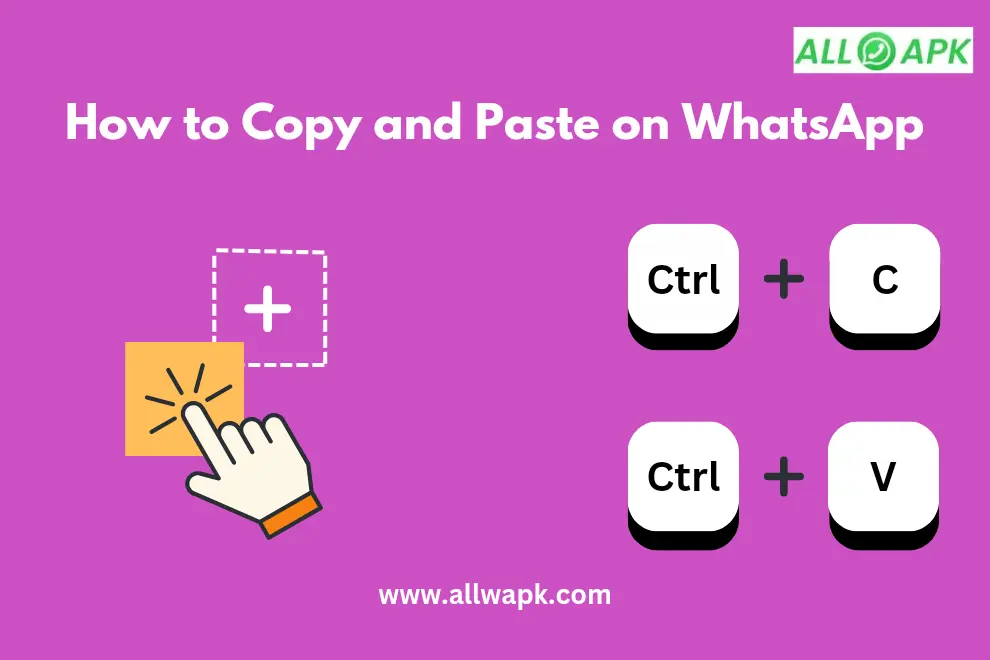
There are so many things to learn about using the WhatsApp application. In this article, we’ll explore the method of how to copy and paste on WhatsApp. WhatsApp with so many features, made communication convenient. To study all the features, everyone needs to make practice. Here we’ll talk about coping and pasting features to save time. Now, let’s initiate:
How to Copy and Paste WhatsApp Messages?
Copy and Paste procedure plays an important role in various conditions. You can copy more than a hundred messages at a time. The procedure has two different methods. Before we start with how to copy and paste on WhatsApp, we’ll teach you the basic steps to make it possible on Android and iOS. Let’s dive into:
How to Copy and Paste Message on iOS (iPhone)?
In the beginning, unlock your iOS and open your WhatsApp. There are no specifications for choosing WhatsApp. It could be GB WhatsApp, AD WhatsApp, and JT WhatsApp. After opening the WhatsApp application find the specific chat from where have that message.
Select the message you want to copy. Tab and hold the message with your finger until a menu appears. The last step is to click on “Copy”. This is how to copy a WhatsApp message on iOS.
How to Copy and Paste Message on Android?
The same message you copied, just click on paste, and you can use it again. You don’t need to type it again. This is how you can use this feature and can do more activities without wasting your time.
How to Paste WhatsApp Message?
We’ve covered the procedure to paste any message on WhatsApp. Let me tell you one thing you can paste your WhatsApp message in any different app like Gmail, Instagram, Messenger, Imo, and Notes. Alternatively, you can also copy any message from Chrome or the Internet and paste it into WhatsApp Chats.
Can I Copy and Paste Messages from One WhatsApp Chat to Another?
Yes, you can copy messages from one chat and paste them into another chat within WhatsApp. It’s a very useful tip to share information or chats in a few steps. You can use this feature unlimited times and take advantage of it.
Can I copy and paste multiple messages at once?
WhatsApp allows you to copy and paste individual messages, but you can’t copy multiple messages at once. You need to copy and paste each message one at a time but there are few new WhatsApp that are launched yet. These new and updated applications have a feature to copy and paste multiple messages at a time.
You can copy media like pictures and videos and paste them into different apps. This copy-and-paste procedure works magically without any error. Group chats also allow you to copy and paste different texts.
Benefits of Copying and Pasting Messages on WhatsApp
Several benefits are given below:
Saving Important Messages
Sometimes, you receive any important link or content. To save your information, you can copy it and paste it into another app for later further use. You can forward all this information easily to other contacts or groups.
Translating Messages
If you receive a message in another language you don’t understand, you can copy and paste it into a translation app or website. You can use Chrome for translation to understand easily the message you receive.
No Mistakes
While you type on your PC or Laptop, You can make mistakes. There’s a possibility to have a few errors in your writing. So, the best way to avoid mistakes is to simply copy and paste where you want. This procedure is time-saving.
Are there any limitations to copying and pasting messages on WhatsApp?
While copying and pasting messages on WhatsApp is not a tough task, there are a few limitations to remember. You cannot copy and paste messages that have been deleted. Once a message is deleted, it cannot be copied or pasted.
Some messages especially multimedia content like photos, links, or documents, may not be pasted in some apps due to formatting issues.
WhatsApp has a message character limit, so if you try to copy and paste a very long message, it will give you alarming signs of excessive words. You can copy a few messages first and repeat this procedure for the left part.
How to Copy WhatsApp Messages to PC?
Open WhatsApp on your phone. Connect your PC with your phone. Go to www.whatsappweb.com to connect to your WhatsApp. It will ask you to verify your account with a QR code. From your phone, click on “linked device”.
The camera will open in the next step then, you need to scan the QR code from your PC. After scanning, your WhatsApp chats will appear on your computer.
How to Copy a Specific Message:
Select where the message is located. Select the message you need to copy. Click on the message from start to end and drag your mouse to highlight it. Right-click the selected text. In the menu, click “Copy”. Alternatively, you can use the keyboard shortcut Ctrl + C to copy text.
To Paste Copied Text:
Select the space where you want to paste the text. Right-click and select “Paste” but this method only works on space. Alternatively, you can use the keyboard shortcut Ctrl + V (on Windows) to paste the text. That’s it! You have successfully copied a WhatsApp message and now you can paste it wherever you need.
Conclusion
Copying and pasting messages in WhatsApp is extremely useful. It saves time and helps you organize information in a good manner. Just follow the simple steps in this guide, and you’re good to go. Always use this copy-and-paste trick for your future. Always remember, copying and pasting is just a few taps away!
Read More